Technical Validation Tab
The Technical Validation tab is located within the Prescription e-Verify module in Patient Centre and is accessible from PharmaClik Rx by selecting the Waiting for Validation workflow queue in the Workflow tab.

You will first see the Technical Validation tab, as well as the Clinical Review and Dialogue tabs next to it as displayed below. The Technical Validation tab only lists prescriptions that require a technical check.
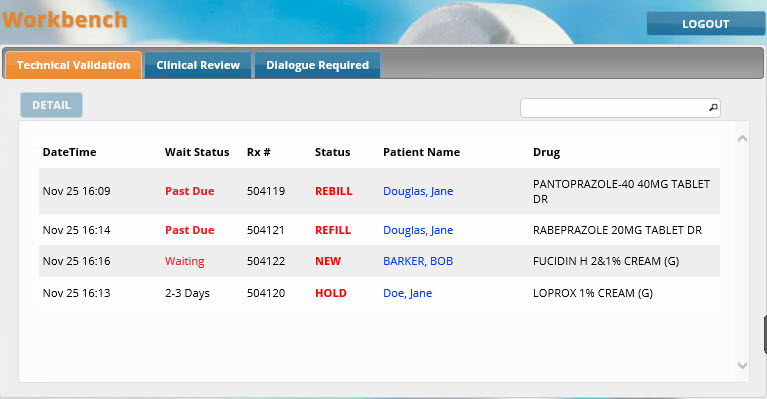
Searching and Selecting a Prescription for Technical Validation
When selecting a prescription to perform technical validation, you can find the prescription within the Technical Validation tab in three ways:
To select a prescription from the list in the Technical Validation tab:
- From the list of prescriptions in the Technical Validation tab, find and select the desired prescription.
- Select the Detail button.
Result: The prescription opens within the Technical Validation tab.
To scan the barcode of the prescription's vial copy in the Technical Validation tab:
- Use your barcode scanner to scan the barcode on the prescription vial copy you printed in the Package tab (Rx Detail).
Result: The prescription automatically opens in the Technical Validation tab.
To search for the prescription in the Technical Validation tab:
- In the Search bar, search for the prescription (e.g. search patient name). The list will populate the prescription(s) that matches your search criteria.
- Select the desired prescription from the list.
- Select the Detail button.
-
Result: The prescription opens within the Technical Validation tab.
Note: If you search the prescription number in the Search bar, the prescription automatically opens in the Technical Validation tab (if an exact match is found).
Sorting in the Technical Validation Tab
Select the column header to sort by ascending or descending order for each column.
